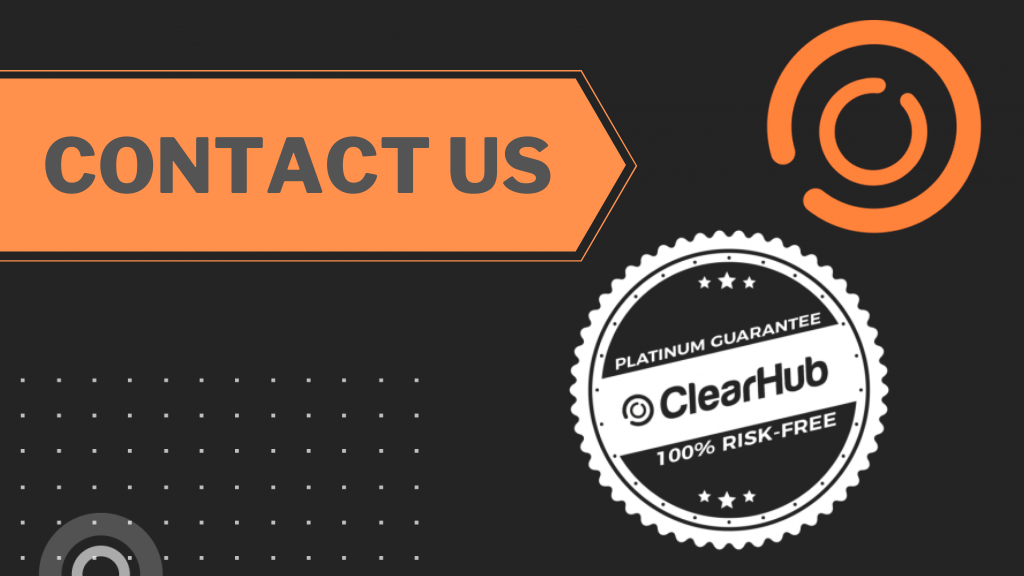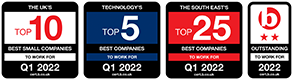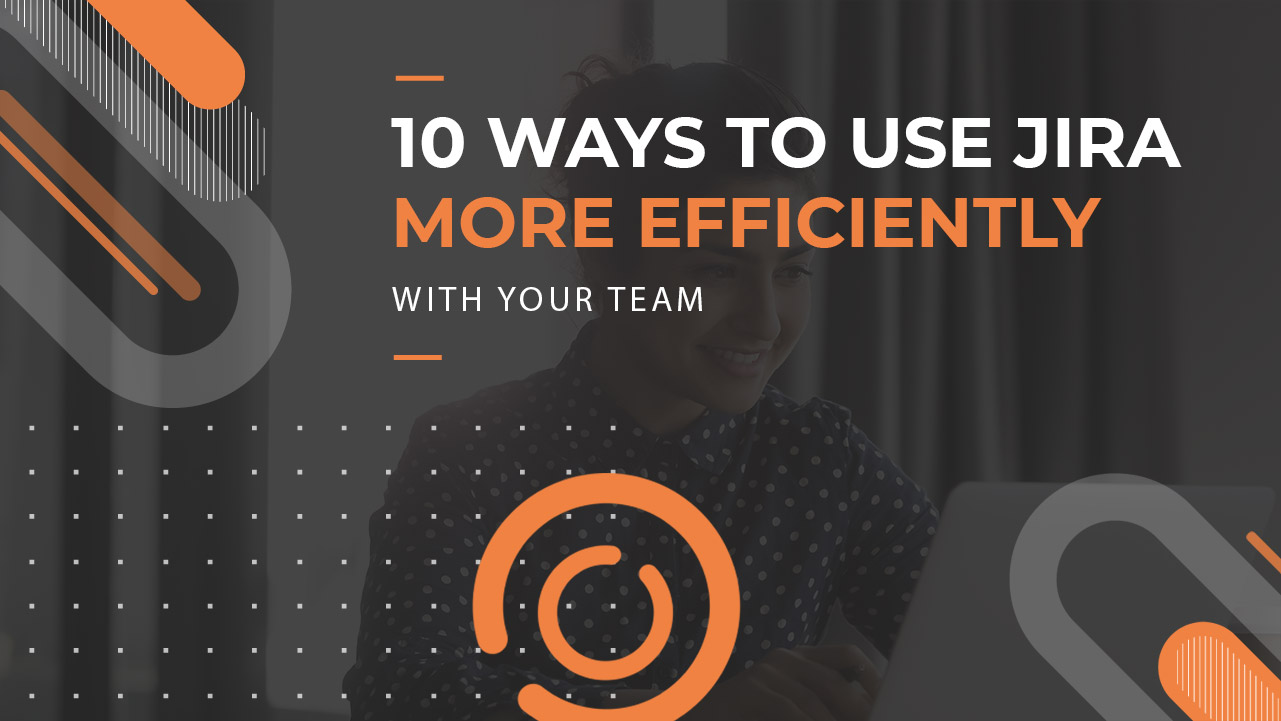
Simon Wood
10 ways to use Jira more efficiently with your team
- January 27, 2020
- , 6:58 pm
- , Advice for Employers
Jira is a highly adaptable and feature-rich platform, which promises to help all types of teams manage their work. There are several features and toolkits that are purpose-built for software, business, DevOps and any other iteration of IT team to plan, track and release world-class software.
For example, software developers, project managers and SCRUM masters all rely on Jira Software to track bugs, manage the projects, products, processes and tasks, as well as expedite their software development efforts.
Jira can also be integrated with a broad range of additional Atlassian tools, including Confluence, Bitbucket, Slack and Github, to help expedite your development processes.
However, optimising your Jira setup is a complex undertaking, with many businesses, rely on a Jira contractor to streamline their approach. If you just want to streamline your approach to Jira, here are our 10 top tips and tricks to get the best from this diverse set of tools for your business:
#1 Keyboard shortcuts
Jira comes with a lot of neat keyboard shortcuts. If your team can use these shortcuts in their day-to-day roles, this can make a huge difference to their productivity.
You can access the full list from the “Keyboard shortcuts” selection directly in Jira. It’s in the top navigation “Help” menu (if you’re accessing Jira from a server) or in the bottom left sidebar (if you’re using a cloud-based installation). You can also reach the shortcut list by simply typing a question mark (“?”).
#2 Fast actions
We all know that the keyboard is faster than a mouse when it comes to navigating any online entity. By pressing (“.”) on the keyboard, you can complete Jira actions without clicking anything. For example, you can travel to different page, move issues, clone issues and fast transition issues by workflow.
#3 Profile settings
There are a number of minor tweaks you can make to your profile settings to boost your productivity.
Under the “Preferences” section of your Profile, click the pencil icon and change the following:
- Remove email notifications for when you make a change in Jira.
- In the “Email type” field, make sure you get emails in the HTML format. The test format only shows there’s a change, but not what has changed.
- Also, enable the “Autowatch” field, so you can watch issues you create or comment on.
#4 Quick filters
You can create some quick filters from the “Board Settings” area of Jira, letting your quickly view your information in an easy-to-understand and personalised format.
If you use this feature, a quick filters dropdown will appear on your board, which you can use to streamline your view of your Jira dashboard. For example, you can filter by “label”, recently updated cards and remove blocked cards from your view.
#5 Add links
If you use Slack, Confluence or another online space to discuss your project, you can add a link to your Jira menu. It’s simple to do, on the project’s left sidebar, just click “Add link”.
Your administrator can also add links to other apps and web-based tools you may use, which will appear in the project menu. So, you can view all the information you need from one place.
#6 Time logging
Time logging is a useful tool to monitor your and your team’s day-to-day activities. In Jira, the Tempo time-tracking tool can help you get better visibility over your workload and can help your team leaders make sure you’re all strategically aligned within a project.
You can also add Tempo to your Google Calendar and Slack channels, helping you monitor all the events and meetings you have for a project too.
#7 Use in-line issue create
You can create new Jira issues on the board and the backlog, which is a feature that is available in its next-generation projects. If you create an in-line issue, it will inherit all the selected filters (labels, assignees, versions, etc.) and links, saving you a lot of time.
#8 Save searches
If you create any custom searches, make sure you save them so you can reuse them at a later date. You can also create custom boards from saved searches and add search results to your dashboards, if you create a particularly powerful search.
#9 Use issue keys
If you use the Git version control system, you can add your issue key to branch your commit messages and name.
When branch naming, a good convention is to use the format /_
#10 Don’t stress
If you are just getting started with Jira, don’t worry about Jira’s different issue types (including story, task, bug etc) and all of the different features that come with each issue. It takes time to understand any new system and Jira is no exception. As a first step, try creating your first issues as stories (you can always change the type later). If in doubt, here is a good discussion from the Jira community on the topic.
Conclusion
These tips skim the surface of the rich set of features and functionality Jira offers businesses around the world. If you want to boost your productivity and knowledge in this area, you may want to hire an expert Jira contractor to help your teams understand everything this powerful software can achieve.
At ClearHub, we can help you find the right Jira, contractor for your business, with built-in technical support and our guarantee that they have the skills to get the job done. Click here to find out more about our guarantee.