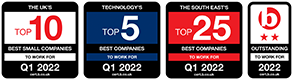Tom Joyce
How to use Jira for project management
- May 10, 2022
- , 9:26 am
- , Jira
Atlassian’s flagship products include the mighty Jira – born as a tool designed to track the status and progress of issues and bugs in software development.
But Jira has come a long way since its first release in 2002. Today, Jira can be deeply customised, and integrated with the whole Atlassian stack. It has evolved into an incredibly powerful tool – and not just for development.
What is Jira used for?
Jira is a complete workflow management system. It was originally designed to track bugs and issues in software development.
So, if it’s a dev tool, why use Jira for project management?
Over time – and with apps and add-ons – Jira has become more versatile and flexible. It can now be used to set, monitor, and complete tasks in virtually any department of a business.
Detailed reporting and analytics allow users to access workflow data, for performance insights.
It’s highly secure, and promotes accountability, good communication, and trust. This all makes it a potent tool for project management outside of development – but to get the most out of it, you need some background on how it works.
Understanding how Jira works
Units of work in Jira are called “issues”, harking back to the platform’s IT and development roots. Issues can be created, categorised, and prioritised into workflows.
Jira’s project management capabilities rely on these workflows, which control the rules used to transition each unit of work to a different workflow stage.
As an example, an issue could be created, and immediately be labelled as “pending” in the workflow. Once a team member starts working on it, the label changes to “in progress”. When it’s finished, it can move out of the workflow and into a “completed” list.
These stages, and any others, can be added to the workflow in Jira.
Workflows can be customised to any application, with multiple checkpoints – like in editorial work, where additional review stages and final sign-off are required, or in graphic design where client approval is needed. Jira can even be used to move candidates through the recruitment process.
But let’s get into what we’re here for – and find out how to use Jira for project management.
Configuring your project
First, choose a Jira template to set up your project.
Templates are a quick way to configure your project – and Jira comes with lots of built-in workflows. Users can also download readymade workflows from the Atlassian Marketplace.
You might find that the preset templates are perfect for your needs, but you can customise the defaults further, to get exactly what you need. Templates can be saved for future projects, and can easily be tweaked as your workflow evolves.
The planning stage
Every project needs goals. And to achieve goals you need a plan.
Read more – how to write SMART goals
Jira lets you set out project plans for on-off projects, and for ongoing, monthly or weekly work. Each goal can be broken down into a series of issues, which appear in Jira as a digital card, containing the requirements for completion.
To start building out your project, create issues. Label each issue clearly with the task at hand, and set its due date. Add any documents, images, or videos to the issue, to give further clarity on what needs to be done.
You can set each issue with a priority, independent of the due date – and break up larger blocks of work into smaller subtasks within the issue.
From here, you can assign each issue to a member of the team, or bank it for a later date.
Jira also lets you create different versions of a project, which is useful for modelling and projection, or course changes within a project.
Setting up your team
Everyone involved in the project will need access to Jira – but not necessarily the same level of access. The majority of users will just need to track and complete issues in the workflow. Jira allows multi-level permissions, from unlimited access down to view-only for specific issues. This is useful if you hire Jira contractors or have other users outside of your company – to limit what they can access and see.
Once everyone’s set up, you can assign issues to them, and track their progress.
Tracking project progress
You can track your project in multiple ways – down to the time each issue takes to complete. The Atlassian Marketplace is full of apps and add-ons that can make project tracking more tailored to your business.
Jira’s built-in reporting is powerful, and allows project managers to clearly see outstanding work, bottlenecks, productivity – and if deadlines are going to be missed.
All of this can be viewed in Jira’s dashboard, which can be customised to show key project information. The dashboard shows an overview of progress – but can can drill down to a granular level, allowing you to see the work assigned to each team member. You can change the dashboard to show the most important information to you.
Once the project is completed, it can be archived – and you and your team can celebrate a job well done!
Looking for a Jira expert?
Want to set up a custom Jira workflow for your next project? ClearHub specialises in finding the best freelance Jira experts in the world; vetted, skills-checked and ready to go. To get started, call +44 (0) 2381 157811 or send your message to info@clearhub.tech.